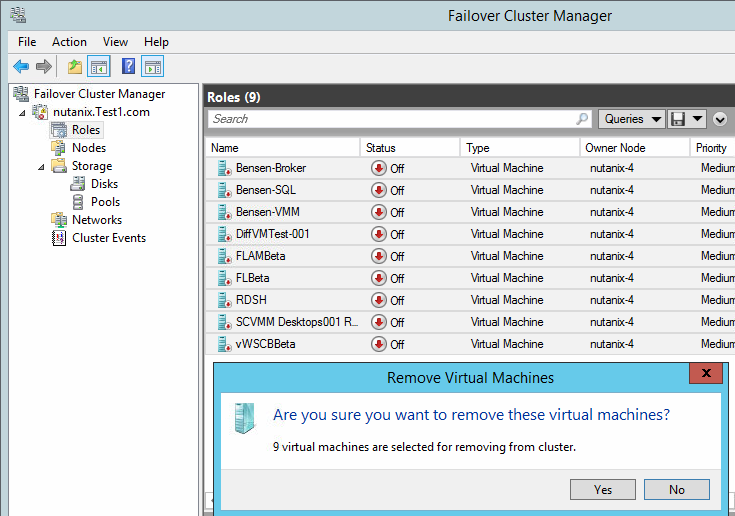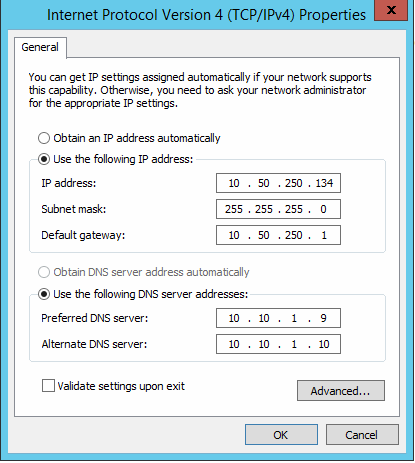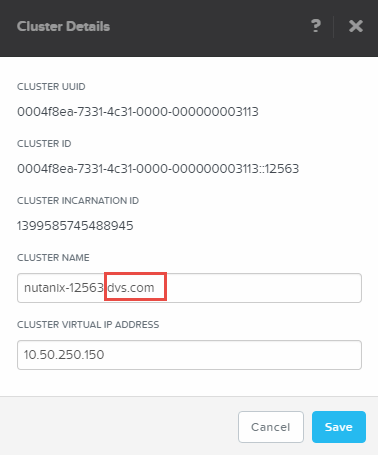Hyperconverged Web-scale Software Defined Storage (SDS) solutions are white hot right now and Nutanix is leading the pack with their ability to support all major hypervisors (vSphere, Hyper-V and KVM) while providing nearly unlimited scale. Dell partnering with Nutanix was an obvious mutually beneficial choice for the reasons above plus supplying a much more robust server platform. Dell also provides a global reach for services and support as well as solving other challenges such as hypervisors installed in the factory.
Nutanix operates below the hypervisor layer so as a result requires a lot of tightly coupled interaction with the hardware directly. Many competing platforms in this space sit above the hypervisor so require vSphere, for example, to provide access to storage and HA but they are also limited by the hypervisor’s limitations (scale). Nutanix uses its own algorithm for clustering and doesn’t rely on a common transactional database which can cause additional challenges when building solutions that span multiple sites. Because of this the Nutanix Distributed Filesystem (NDFS) supports no known limits of scale. There are current Nutanix installations in the thousands of nodes across a contiguous namespace and now you can build them on Dell hardware.
Along with the Dell XC720xd appliances, we have released a number of complementary workload Product Architectures to help customers and partners build solutions using these new platforms. I’ll discuss the primary architectural elements below.
Wyse Datacenter Appliance Architecture for Citrix
Wyse Datacenter Appliance Architecture for VMware
Wyse Datacenter Appliance Architecture for vWorkspace
Nutanix Architecture
Three nodes minimum are required for NDFS to achieve quorum so that is the minimum solution buy in, then storage and compute capacity can be increased incrementally beyond by adding one or more nodes to an existing cluster. The Nutanix architecture uses a Controller VM (CVM) on each host which participates in the NDFS cluster and manages the hard disks local to its own host. Each host requires two tiers of storage: high performance/ SSD and capacity/ HDD. The CVM manages the reads/writes on each host and automatically tiers the IO across these disks. A key value proposition of the Nutanix model is data locality which means that the data for a given VM running on a given host is stored locally on that host as apposed to having reads and writes crossing the network. This model scales indefinitely in a linear block manner where you simply buy and add capacity as you need it. Nutanix creates a storage pool that is distributed across all hosts in the cluster and presents this pool back to the hypervisor as NFS or SMB.
You can see from the figure below that the CVM engages directly with the SCSI controller through which it accesses the disks local to the host it resides. Since Nutanix sits below the hypervisor and handles its own clustering and data HA, it is not dependent upon the hypervisor to provide any features nor is it limited by any related limitations.

From a storage management and feature perspective, Nutanix provides two tiers of optional deduplication performed locally on each host (SSD and HDD individually), compression, tunable replication (number of copies of each write spread across disparate nodes in the cluster) and data locality (keeps data local to the node the VM lives on). Within a storage pool, containers are created to logically group VMs stored within the namespace and enable specific storage features such as replication factor and dedupe. Best practice says that a single storage pool spread across all disks is sufficient but multiple containers can be used. The image below shows an example large scale XC-based cluster with a single storage pool and multiple containers.

While the Nutanix architecture can theoretically scale indefinitely, practicality might dictate that you design your clusters around the boundaries of the hypervisors, 32 nodes for vSphere, 64 nodes for Hyper-v. The decision to do this will be more financially impactful if you separate your resources along the lines of compute and management in distinct SDS clusters. You could also, optionally, install many maximum node hypervisor clusters within a single very large, contiguous Nutanix namespace, which is fully supported. I’ll discuss the former option below as part of our recommended pod architecture.
Dell XC720xd platforms
For our phase 1 launch we have five platforms to offer that vary in CPU, RAM and size/ quantity of disks. Each appliance is 2U, based on the 3.5” 12-gen PowerEdge R720XD and supports from 5 to 12 total disks, each a mix of SSD and HDD. The A5 platform is the smallest with a pair of 6-core CPUs, 200GB SSDs and a recommended 256GB RAM. The B5 and B7 models are almost identical except for the 8-core CPU on the B5 and the 10-core CPU on the B7. The C5 and C7 boast a slightly higher clocked 10-core CPU with doubled SSD densities and 4-5x more in the capacity tier. The suggested workloads are specific with the first three targeted at VDI customers. If greater capacity is required, the C5 and C7 models work very well for this purpose too.

For workload to platform sizing guidance, we make the following recommendations:
|
Platform
|
Workload
|
Special Considerations
|
|
A5
|
Basic/ light task users, app virt
|
Be mindful of limited CPU cores and RAM densities
|
|
B5
|
Medium knowledge workers
|
Additional 4 cores and greater RAM to host more VMs or sessions
|
|
B7
|
Heavy power users
|
20 cores per node + a recommended 512GB RAM to minimize
oversubscription
|
| C5 |
Heavy power users |
Higher density SSDs + 20TB in the capacity tier for large VMs or amount of user data |
| C7 |
Heavy power users |
Increased number of SSDs with larger capacity for greater amount of T1 performance |
Here is a view of the 12G-based platform representing the A5-B7 models. The C5 and C7 would add additional disks in the second disk bay. The two disks in the rear flexbay are 160GB SSDs configured in RAID1 via PERC used to host the hypervisor and CVM, these disks do not participate in the storage pool. The six disks in front are controlled by the CVM directly via the LSI controller and contribute to the distributed storage pool across all nodes.

Dell XC Pod Architecture
This being a 10Gb hyperconverged architecture, the leaf/ spine network model is recommended. We do recommend a 1Gb switch stack for iDRAC/ IPMI traffic and build the leaf layer from 10Gb Force10 parts. The S4810 is shown in the graphic below which is recommended for SFP+ based platforms or the S4820T can be used for 10GBase-T.

In our XC series product architecture, the compute, management and storage layers, typically all separated, are combined here into a single appliance. For solutions based on vWorkspace under 10 nodes, we recommend a “floating management” architecture which allows the server infrastructure VMs to move between hosts also being used for desktop VMs or RDSH sessions. You’ll notice in the graphics below that compute and management are combined into a single hypervisor cluster which hosts both of these functions.
Hyper-V is shown below which means the CVMs present the SMBv3 protocol to the storage pool. We recommend three basic containers to separate infrastructure mgmt, desktop VMs and RDSH VMs. We recommend the following feature attributes based on these three containers (It is not supported to enable compression and deduplication on the same container):
|
Container
|
Purpose
|
Replication Factor
|
Perf Tier Deduplication
|
Capacity Tier Deduplication
|
Compression
|
|
Ds_compute
|
Desktop VMs
|
2
|
Enabled
|
Enabled
|
Disabled
|
|
Ds_mgmt
|
Mgmt Infra VMs
|
2
|
Enabled
|
Disabled
|
Disabled
|
|
Ds_rdsh
|
RDSH Server VMs
|
2
|
Enabled
|
Enabled
|
Disabled
|
You’ll notice that I’ve included the resource requirements for the Nutanix CVMs (8 x vCPUs, 32GB vRAM). The vRAM allocation can vary depending on the features you enable within your SDS cluster. 32GB is required, for example, if you intend to enable both SSD and HDD deduplication. If you only require SSD deduplication and leave the HDD tier turned off, you can reduce your CVM vRAM allocation to 16GB. We highly recommend that you disable any features that you do not need or do not intend to use!

For vWorkspace solutions over 1000 users or solutions based on VMware Horizon or Citrix XenDesktop, we recommend separating the infrastructure management in all cases. This allows management infrastructure to run in its own dedicated hypervisor cluster while providing very clear and predictable compute capacity for the compute cluster. The graphic below depicts a 1000-6000 user architecture based on vWorkspace on Hyper-V. Notice that the SMB namespace is stretched across both of the discrete compute and management infrastructure clusters, each scaling independently. You could optionally build dedicated SDS clusters for compute and management if you desire, but remember the three node minimum, which would raise your minimum build to 6 nodes in this scenario.

XenDesktop on vSphere, up to 32 nodes max per cluster, supporting around 2500 users in this architecture:

Horizon View on vSphere, up to 32 nodes max per cluster. supporting around 1700 users in this architecture:

Network Architecture
Following the leaf/ spine model, each node should connect 2 x 10Gb ports to a leaf switch which are then fully mesh connected to an upstream set of spine switches.

On each host there are two virtual switches: one for external access to the LAN and internode communication and one private internal vSwitch used for the CVM alone. On Hyper-V the two NICs are configured in a LBFO team on each host with all management OS vNICs connected to it.

vSphere follows the same basic model except for port groups configured for the VM type and VMKernel ports configured for host functions:

Performance results
The tables below summarize the user densities observed for each platform during our testing. Please refer to the product architectures linked at the beginning of this post for the detailed performance results for each solution.


Resources:
http://en.community.dell.com/dell-blogs/direct2dell/b/direct2dell/archive/2014/11/05/dell-world-two-questions-cloud-client-computing
http://blogs.citrix.com/2014/11/07/dell-launches-new-appliance-solution-for-desktop-virtualization/
http://blogs.citrix.com/2014/11/10/xendesktop-technologies-introduced-as-a-new-dell-wyse-datacenter-appliance-architecture/
http://blogs.vmware.com/euc/2014/11/vmware-horizon-6-dell-xc-delivering-new-economics-simplicity-desktop-application-virtualization.html
http://stevenpoitras.com/the-nutanix-bible/
http://www.dell.com/us/business/p/dell-xc-series/pd