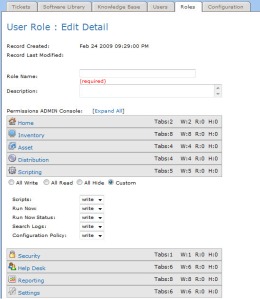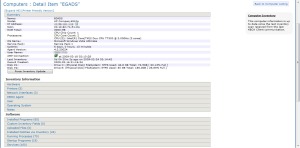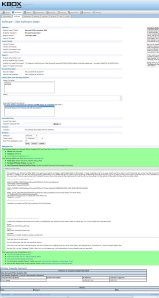Contrary to popular attempts to convince you otherwise – the PC is not dead. Fewer novice-level users may actually require a PC these days thanks to smart phones and tablets but I’m not quite ready to concede to “app store” style games and pecking out emails with my index fingers pressed on smudgy glass as my only means. I have smart phones, a tablet, several laptops, and yet I still find myself wanting and using a PC more than the others combined. Multi-displays serving rich graphics rendered from a discrete GPU, Chrome with 50 tabs opened at once, a few RDP sessions, streaming audio, RARs unpacked and copied in seconds, Visio, PowerPoint, Premier Pro, the latest DX11 game titles…you get the picture. Some things just work better with a mouse and keyboard and honestly, unless Minority Report ever becomes a reality (via Kinnect perhaps?) this will probably always be the case. My current PC is still humming along just fine with a 4-year old Windows 7 build on what was then, top of the line hardware. Ivy Bridge is here now, parts are more efficient, use less power, and are faster than ever. Time to upgrade.
Parts Selection
My motivation for this build was: small and quiet. Being insanely powerful as well should go without saying. With these goals in mind, I set out to build a power house in a Small Form Factor (SFF). I don’t use PCIe slots for anything but my GPU anymore and unless you plan to install a massive RAID array (I don’t), ATX just takes up a lot of desk space. The two predominant choices for SFF are Micro ATX (mATX) and Mini ITX (mITX). The size of the motherboard and its available peripherals defines the difference with mITX only supporting 2 x DIMM slots (16GB max) plus a single PCIe slot (x16) and mATX supporting 4 x DIMM slots (32GB) plus 2 PCIe slots. Being limited to a single GPU for the life of this build was a key concern so if down the road if I wanted to add a card and run SLI I could not. My previous PC had 24GB RAM in 6 x DIMMs (triple channel) and came very close to consuming 16GB fairly regularly. Topping out at 16GB for my next platform is cutting it too close. If mITX supported 32GB RAM, it would have been a tougher decision. It’s really a shame because the mITX cases on the market at the moment are among the most beautiful available. Fractal Design’s Node 304 case, for example, almost had me committed to mITX just to build using this case! Simple, clean, highly functional and superbly constructed. There is nothing quite like this in the mATX space, sadly.

Now that I decided mATX was the way to go, it was time to assemble the Bill of Materials. Case selection was not an easy feat and I usually find myself just ahead of the curve, wanting what’s just about to come out. My last few ATX builds have been using Lian-Li cases which are high quality, aluminum, artful designs that do tend to cost more. Silverstone is another manufacturer of like ilk creating some of the highest reviewed products in this space. Taiwan seems to have the high-end PC case market cornered between these two companies.
I looked at a lot of cases over the course of several days seeking the smallest most functional mATX case I could find. I based my decision between 2 cases: The PC-V355B by Lian-Li and the Sugo SG09 by SilverStone. Lian-Li’s case is the closest thing out there to the Node 304 in looks, trouble is there are fitment limitations and design problems. The biggest restriction is the CPU cooler height at 100mm which rules out any high performance tower style cooler. Some people have reported that the motherboard once installed, does not sit flush to the IO shield in the back. Another problem is that the PSU perches over the motherboard without even a shelf to support it! TweakTown’s review of this case highlighted that using a larger ATX PSU actually caused the rear of the case to flex. Not good. Shame because she’s pretty.

SilverStone on the other hand, created a case that is not only smaller but has no restrictions on CPU coolers or GPU lengths plus supports ATX sized PSUs in a proper shelf. The SG09 has received high praise from just about every review I read. Space efficient, quality construction, free flowing and small. Exactly what I’m looking for. The largest point of contention with the SG09 are its looks. At first glance I didn’t like it either. That front panel is actually plastic made to look like brushed aluminum. I can honestly say that I’ve stared at this thing so long now that it has really grown on me. SilverStone announced at CES a premature successor to the SG09 called the SG10. It’s essentially the same case with a flatly-styled aluminum front panel. Initially I was holding out for the SG10 which is rumored to ship some time in April 2013. The more I looked at the 2 cases the more I liked the SG09 and less so the SG10. I’m also not afraid to modify this thing if it ever bothers me. Functionally this case is very close to mATX perfection which at the end of the day is what matters most.

I didn’t find building in the SG09 terribly difficult, but I’ve been doing this for a while. Careful part selection is of utmost importance and having patience working in tight spaces is key. There is a big warning right on the box to dissuade novice builders.

For my power supply, considering this SFF build in a tight space, I chose a 140mm modular PSU from Silverstone: ST55F. Gold efficiency, clean power, fully modular, with a max of 600 watts, this PSU should provide everything I need and more. I also purchased the SilverStone PP05 short cable kit which, in hindsight, is still a good idea but I should have gone with a fewer higher quality PP07 cables instead. I used maybe 2 or 3 cables from the PP05 kit leaving the others to waste. Space is at a premium so the less you have to tuck inside of tight spaces the better! The review site JonnyGuru.com does an incredibly detailed job reviewing power supplies so definitely stop there first to check out any PSU contenders.

CPU, RAM and Mobo
I’ve long since abandoned AMD as the economy play in the CPU market for Intel who continues to have very little competition in the high-end CPU space. Ivy Bridge is no exception and is the smallest (22nm) most powerful hyperthreaded quad-core yet, with power consumption under 80 watts. More and more functionality is going on-chip with this “Tick” in Intel’s Tick-Tock cycle, getting a die shrink and enhanced graphics capabilities. I debated my CPU choice considering even the 3570 as clock cycles really don’t matter today as much as they once did. Overclockability, cores, cache, power consumption and instructions are all notable considerations but my decision was ultimately made up for me by price. 4 years ago I got an amazing deal on my 1st gen Core-i7 920 CPU from MicroCenter locally, this time around MicroCenter again did not disappoint. They were selling the high end 3770K CPU (K=unlocked) for $100 less than NewEgg, who are really the last bastion of online PC parts. The lesser chips that I was considering were more expensive than this high performer. This was really a no brainer.

The 3770K provides a ton of performance right out of the box. Pushing this chip further will be an easy albeit potentially unnecessary task.

CPU cooling is an area that has a lot of very good data to help make your selection, if opting to buy into the after-market. The stock Intel coolers are marginally ok, barely. If any overclocking is to be attempted at all, an after-market cooler should be a serious consideration. Noctua is one of my favorite brands of cooler with somewhat expensive but highly effective products including some of the best fans around. The NH-D14 is a MASSIVE cooler that is pretty much top dog right now. It occupies a tremendous amount of real estate so low profile RAM is a must in SFF. It’s also $80. For a fraction of that cost ($35), the Cooler Master Hyper 212 Evo delivers impressive results stacking well against its pricier counterparts and was my choice for this build. It is a somewhat rawer product with a direct contact style sleeve where the CPU rests directly against the flattened copper pipes of the cooler. Some minor prep work was required on the 212 Evo before installation, namely filling the cracks between the pipes with Arctic Silver 5.

I also replaced the cheapy Cooler Master fan with a high quality Noctua for silent operation and high performance. Here it is installed in the SG09. There is plenty of clearance for DIMMs with taller heat spreaders.

For motherboards, I’ve bought into the Asus high end for a very long time and have never been disappointed. Performance, value, stability, and longevity are all traits I’ve come to expect from Asus. ASRock has ramped up as a worthy competitor along with Gigabyte with many good reviews and satisfied customers, but at the $200 price point I felt no need to stray from Asus who has only left me satisfied in the past. The Maximus V Gene is the Asus answer for the high-end mATX z77 chipset market. Overclocking, customization, features, performance… everything I could want is in this board and for less than many of its high-end competitors.

Memory is another area of agony with so many choices on the market. One thing was clear at the outset: I wanted a 32GB 1600Mhz DDR3 kit (4 x 8GB). When building SFF the size of the heat sink on the RAM is a key consideration especially if you plan to run an after market CPU cooler. I wanted a kit with tight timings (CAS 8 or CAS 9), low voltage (1.35v) and a low profile to sit unobstructed in the DIMM channels. The Crucial Ballistix Tactical and Sport VLP products fit this bill perfectly. The Tactical LP DIMMs (CAS8) in yellow would have been my first choice but there was a lack of third-party supply for this build and buying directly from Crucial for much more really negated the value for these modules. I ended up going with the 32GB VLP kit (CAS9) in black and have absolutely no regrets. All head-to-head reviews peg these kits very close in performance with a slight edge going to the Tactical LP for overclocking. The Tactical LPs also have a slightly taller heat spreader and carry a higher price premium. The VLP (Very Low Profile) sit almost flush to the DIMM channels providing zero obstruction for any CPU cooler. These modules are seriously low profile and with Micron chips under the hood, you can absolutely trust their performance and longevity.


Both run very tight timings at the stock 1.35v and offer a couple of XMP profiles to boost performance. There are other modules on the market that will clock higher but for me, these are perfect. The VLP modules clock in at 800Mhz out of the box with a very attractive 9-9-9-24 at a 2T command rate.

Data
MLC SSD prices continue to become more attractive with loads of available performance. At a minimum, running an SSD for your OS disk is a worthy investment. For this build I’m running 3 disks: 1 x 128GB SSD for OS, 1 x 64GB SSD for apps/scratch, 1 x 1TB 7.2K SATA for data. I have an external NAS array for backup and greater data capacity. My OS disk is the highly acclaimed Samsung Pro 840 SATA 6Gb/s that boasts random reads up to 97K IOPS and sequential reads/writes up to 530/390 MB/s, respectively. In other words, pretty damn fast.

For scratch and application files I’m reusing my Kingston SSDnow+ drive and for data I got a new Seagate Constellation ES drive. Any drive worth buying will have a warranty of at least 5 years. Those with 2 tend to wear out faster from my experience.
All hard drives are mounted cleverly behind the motherboard in the SG09. Up to 2 x 3.5” drives or 4 x 2.5” drives. Having done away with optical media a very long time ago, this new PC will not be getting a DVD/BR drive which must be slot loader style in this case anyway.

Graphics
Although the Ivy Bridge CPU now includes a more powerful on-chip graphics processor, it’s better suited to mobile devices or applications with less graphical demand. I opted to continue to run a discrete GPU for high performance graphics. The GTX 670 is a very good high/middle-end card that many benchmarks have pegged near the 680. I chose the 670 over the closely-spec’d 660Ti due to its 256-bit memory architecture which is stunted on the 660 at 192-bit and as a result offers less memory bandwidth. Most of the other specs are almost identical. Near term you would probably not notice much in the way of a severe performance difference but long game, the 670 has longer legs and more headroom. If the price is close, the 670 is the way to go.

Build Summary
As far as sourcing parts goes, it found it interesting that Amazon and NewEgg are really the only reasonable places online to source parts anymore. Sure TigerDirect is out there (compusa) but I found their prices to be generally not competitive. I suppose this does reflect the current state of the custom PC today with fewer builders perhaps but there are still a plethora of available parts. As a long time customer of NewEgg, they appear to be doing quite well and have earned top spot as premier parts destination online. Its return and RMA process still leave something to be desired with restocking fees and customer paid return shipping. If Amazon started stocking more PC parts I‘m pretty sure it could push NewEgg out of the game entirely. The only thing I bought from Amazon for this build was the PSU, consequently. MicroCenter provided the CPU and Pro 840, everything else was cheaper with coupons, shipped free, and tax free from NewEgg.
|
Motherboard
|
Asus Maximus V Gene |
| CPU |
Intel Core i7-3770K |
| CPU Cooler |
Cooler Master Hyper 212 Evo |
| RAM |
Crucial Ballistix VLP 32GB |
| Case |
SilverStone SG09 |
| PSU |
SilverStone ST55F (+PP05) |
| OS SSD |
Samsung Pro 840 128GB |
| Scratch/apps SSD |
Kingston SSDNow 64GB |
| Data disk |
Seagate Constellation ES 1TB |
| GPU |
eVGA GTX 670 |
| OS |
Windows 7 Ultimate SP1 x64 |
Windows 8, or…bust?

There’s a lot to like about Windows 8: settings sync between devices, new windows explorer, task manager, file copy/ pause operations, power savings, memory savings, oops reset, and some increased security. There’s a lot not to like about Win8: start screen, devalued search, hot corners, separate UIs to update and manage, a device with no touch negates many of the new improvements. I’ve run every version of Win8 since the first preview release. I’ve had a lot of time to digest it, watch the changes, read the white papers, blogs and get accustomed to the UI(s). I’m sad to say that Win8 will be the first new Windows OS ever that I will not be installing on my new PC. It just doesn’t make sense to me. The majority of the under the hood changes to Win8 deal with optimizing the OS for portability, which is fine, but I’m not overly concerned with less RAM consumption or new sleep modes on my PC. I am sure that Win8 is an amazing product on a proper touch enabled device a la the Surface or Dell XPS 12.
Win8 is a dual-personality OS with 2 distinct UIs each with its own set of applications. Metro apps run sandboxed much like Android or IOS and silently suspend or terminate in the background, much the same way. After a long time forcing myself to adapt, I’ve come to the conclusion that metro just isn’t for me on a desktop PC with a keyboard and mouse. I’m not interested in live tiles or apps from an app store, nor do I want to hover over hotspots or drag windows via mechanisms designed for touch. The new Start screen is essentially an exploded version of the Start menu, but now the search functionality has been handicapped. You can still push the windows key, type cmd and hit enter but if you’re searching for something there are more clicks involved now between the apps, settings, and files sub categories. Windows7 start search is far superior in this regard. Metro (formerly known as) is an interface designed for touch, period. So I resigned myself to “live on the desktop side”, I installed Classic Shell and enabled booting to the desktop which brought back the familiar feel of Win7. Start search is still severely lacking with Classic Shell in place and I’ve had a few application compatibility problems as well. Win8 just doesn’t feel like an upgrade, especially having to make so many concessions to live with it. The user experience overall has gotten worse, not better, in my opinion for non-touch enabled devices. Win8 will likely be the new Vista (which I never had a problem with personally) and Microsoft has some time to watch the market before making their next move. They hedged their bets between tablets and PCs with Win8 and have managed to give each group enough of what they need. If this tablet thing fizzles into a fad, no problem, out comes the full blown desktop, if the PC dies completely metro will be primary. I’ll continue to run Win8 on my laptop, but my new powerhouse desktop will be getting a fresh build of Win7 SP1.
Final Thoughts
Overall I am extremely pleased with my new Ivy Bridge build in the SG09. One of the few aesthetically bothering items is that the ST55-F PSU in the SG09 sits off-center to the left so you can see the PSU logo off behind the case logo. Also the bar of stickers on the right side of the face of the PSU are somewhat distracting. The use of 90-degree sata connectors should be avoided in this case as they can interfere with the closing of the top lid. SATA “6Gb” cables came with the V Gene board but tests show there is no performance difference whatsoever between these and SATA cables from years ago. The 6Gb cables do have locking mechanisms on the ends which are a nice touch.
The OS installation was a marvel all unto its own taking 5 minutes flat from start to finish. Reboots are a literal 10 seconds from click to logon screen. In complete stock form this rig is a beast. I plan to overclock a bit once the TIM has broken in on the CPU but the need to do so is really minimal. It will be for fun more than anything.
From a power consumption perspective, this PC has yet to break 200w of usage, even during peak graphical or CPU intensive operations. For anyone wondering if 550w in a SFX PSU will be enough, yes it will! I have light fixtures that consume more power than this PC! It is also very quiet with all fans operating normally. There is a fan switch in the rear of the case to boost all RPMs to high which does kick up the noise a bit. Between this build and my old rig it’s almost like my office is too quiet now. 🙂
Temperatures are so far better than average from what I’ve read, with the CPU idling ~33-34 Celsius. This will get better as the Artic Silver 5 sets in.

I don’t have any other performance benchmark data at this point (other than my 7.9 Windows user experience score) so I’ll just leave it that this thing is FAST and was well worth the upgrade. Faster, quieter, smaller, less power consumed = mission accomplished.
From:
To:








 They do provide a more mobile-friendly up/down limiter for those who presumably would run up against mobile data limits, although there is currently no mobile client. Curious that they would include this here in the desktop client.
They do provide a more mobile-friendly up/down limiter for those who presumably would run up against mobile data limits, although there is currently no mobile client. Curious that they would include this here in the desktop client. 







 Other more precise ways to share content involve explicit sharing to people you specify. Clicking the “Create a share” button will create a new folder and allow you to invite specific people via email addresses. The people invitation part is mandatory, no invited people = no share, but you can invite only yourself to test.
Other more precise ways to share content involve explicit sharing to people you specify. Clicking the “Create a share” button will create a new folder and allow you to invite specific people via email addresses. The people invitation part is mandatory, no invited people = no share, but you can invite only yourself to test.